Getting Started Guide
-
How to Use
-
How to Install
-
FAQs
-
Troubleshooting Tips
Chrome Extension for Clinical Trial Screening in Retina Clinics
Welcome to Cosign AI, your intelligent assistant for identifying clinical trial candidates directly from patient records. This guide will help clinicians and clinical research coordinators get started quickly and confidently.
Need to install Cosign AI?
If you haven't installed the extension yet, check out our installation guide.
-
1. Overview
Cosign AI is a HIPAA-compliant Chrome extension that automatically flags patients who may be eligible for retina-related clinical trials. When a match is detected, you'll receive a clear, de-identified notification directly within your workflow.
Get a complete walkthrough of how Cosign AI works in your clinic workflow.
Watch the 4 Minute Video OverviewOpens in new tab
-
2. How Cosign AI Works
Once you're logged in and viewing patient records (e.g., in an EMR portal), Cosign AI works quietly in the background.
When a match is found, a blue banner appears at the top of the screen.
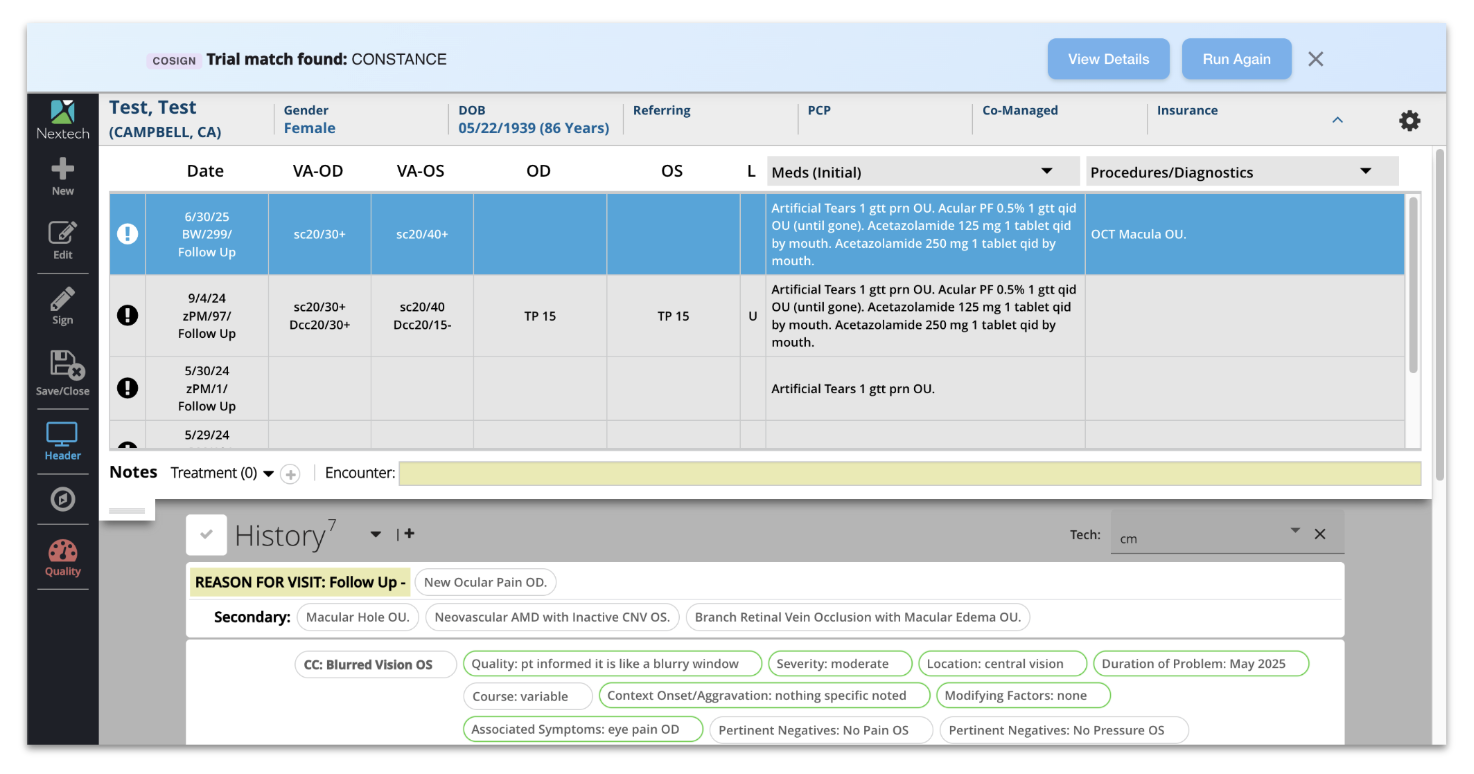
Blue banner indicating trial match found
Clicking this banner will show study information, eligibility criteria, and next steps.
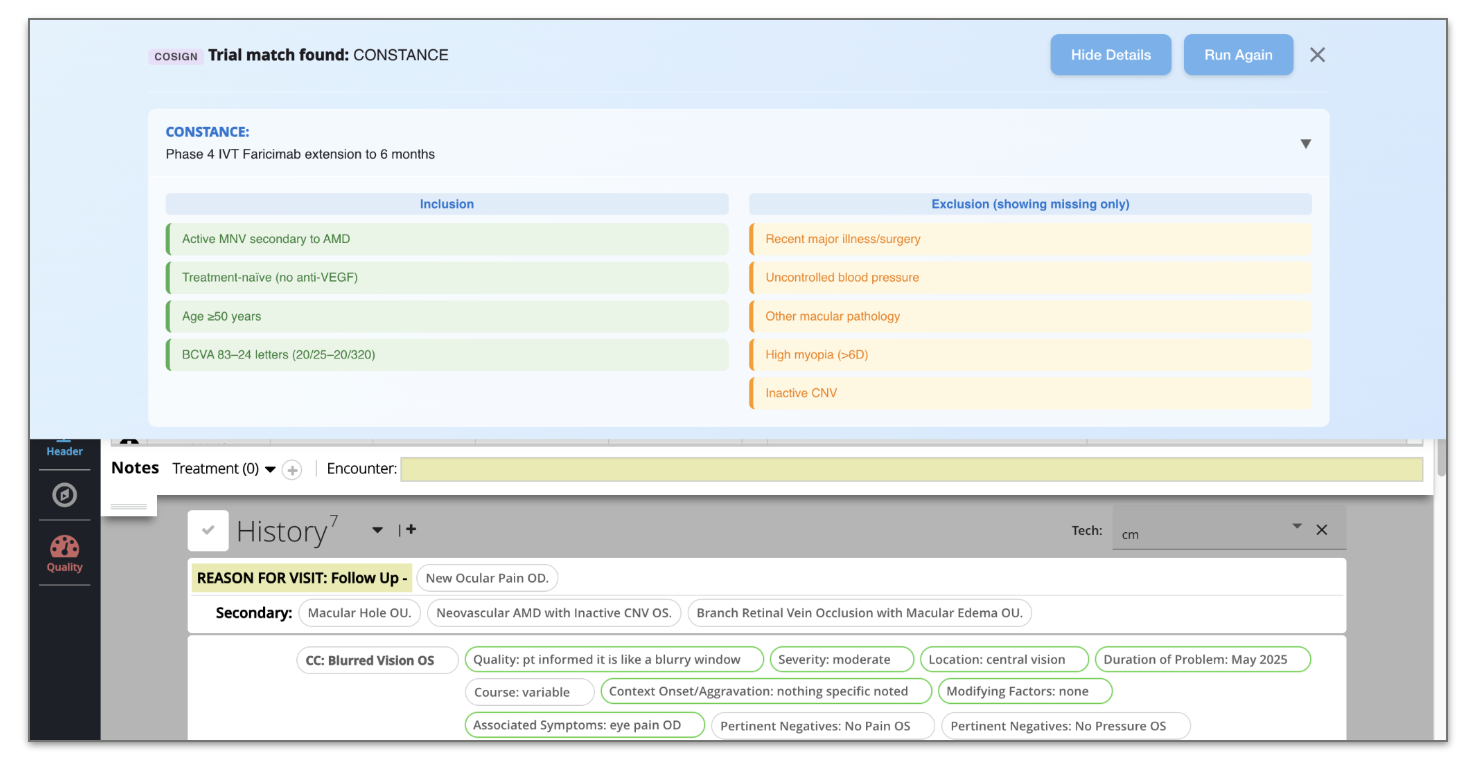
Detailed trial information view
-
3. Look for the "C" icon
The "C" icon will appear when Cosign is working in the background
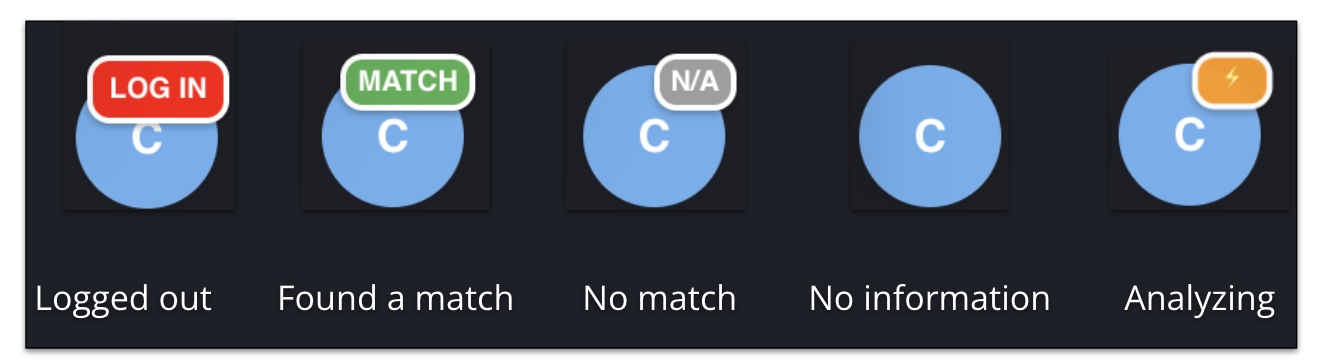
Cosign AI "C" icon in browser toolbar
This will provide a minimized summary of the trial match status:
Log in = Log in required
Match = Match found
N/A = No Match
No Icon = No information
Orange ⚡ = Analyzing
Clicking the "C" icon will show more details.
You'll never miss an opportunity — Cosign AI is watching for trial eligibility while you work.
-
4. Trial Criteria & Updates
-
No setup required: Trial criteria are preloaded into Cosign AI.
-
They are automatically updated whenever study parameters change.
-
You'll always be working with the most current eligibility guidelines.
-
-
5. Security & HIPAA Compliance
Cosign AI is fully HIPAA-compliant. It only analyzes de-identified data in real time and does not store or transmit any personally identifiable information (PII).
Your clinic's privacy and patient confidentiality are protected by design.
-
6. Getting Support
If you need help or have questions:
-
Contact us at support@co-sign.ai
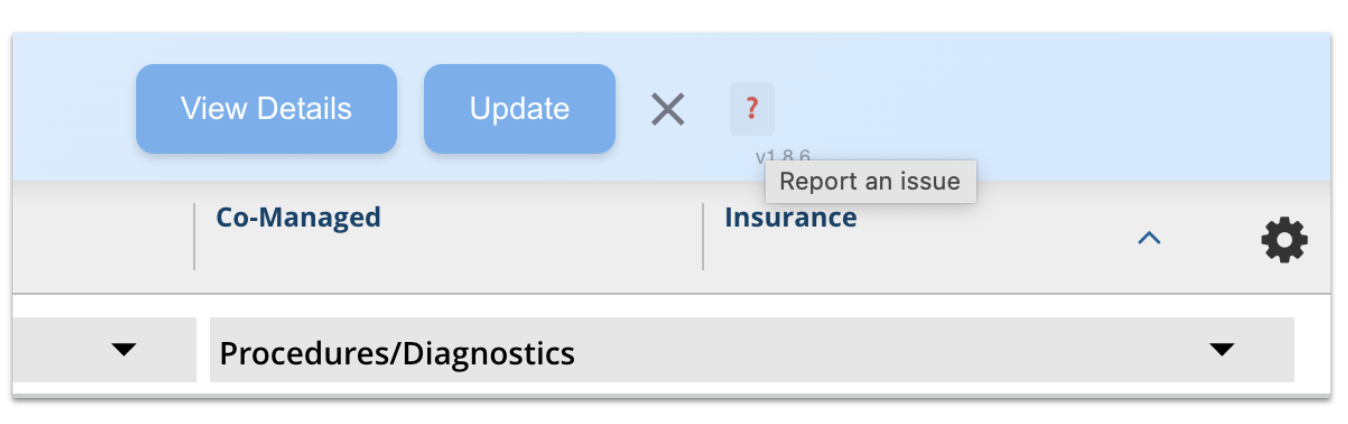
Report issue feature in the extension
-
Include details about your browser version, operating system, and the specific issue you're experiencing
-
Screenshots can be helpful for troubleshooting visual issues
We'd Love Your Feedback
Have a suggestion, bug report, or request? Let us know! Your input helps shape the future of Cosign AI.
Thanks for choosing Cosign AI - We're proud to help your clinic connect patients to life-changing clinical trials — faster and smarter.
-
Installing Cosign AI Chrome Extension
Follow these simple steps to install and set up Cosign AI on your Chrome browser. You only need to do this once per device.
-
1. Installing Cosign AI
Step-by-Step:
-
Open Chrome and go to the Cosign AI download link:
👉 Install Cosign AI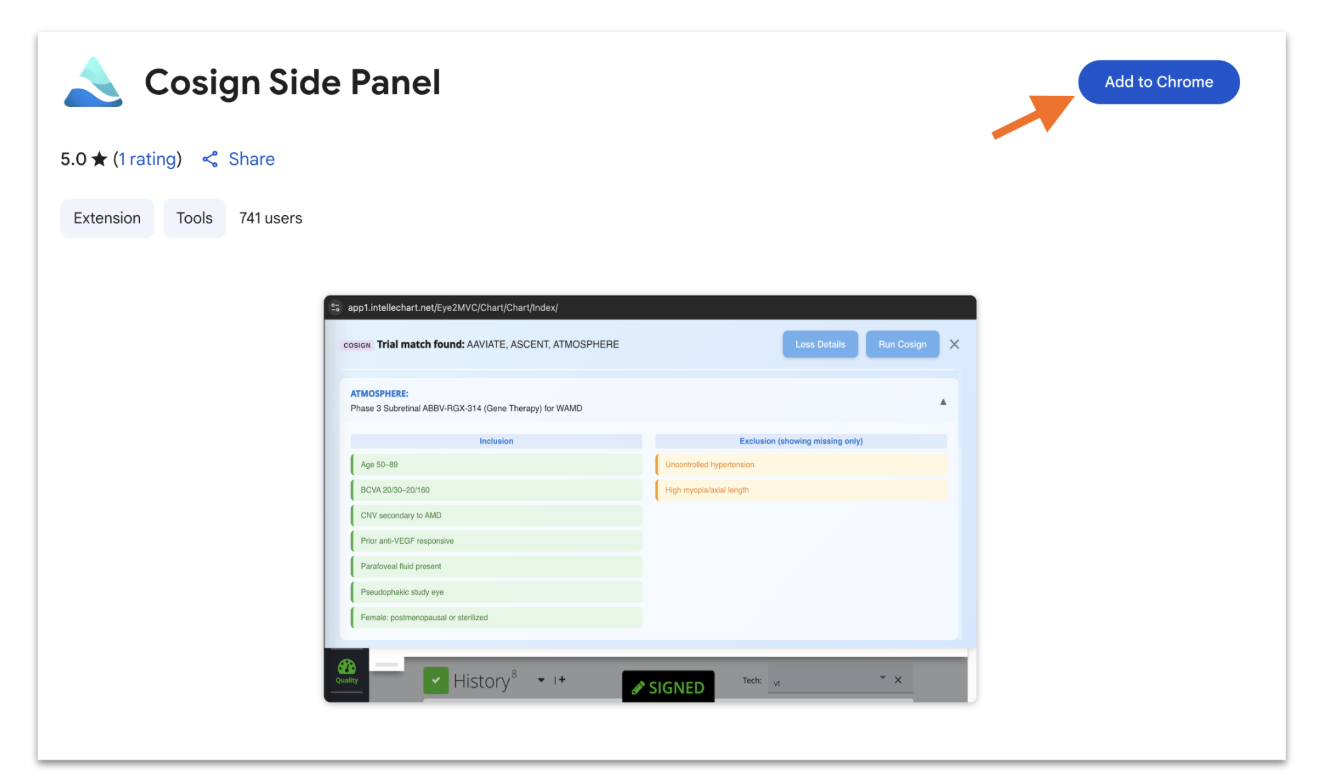
Chrome Web Store installation page
-
Click "Add to Chrome", then confirm the installation.
-
After installation, you'll see the Cosign AI icon appear in your Chrome toolbar. Click the pin icon to make it easy to see.
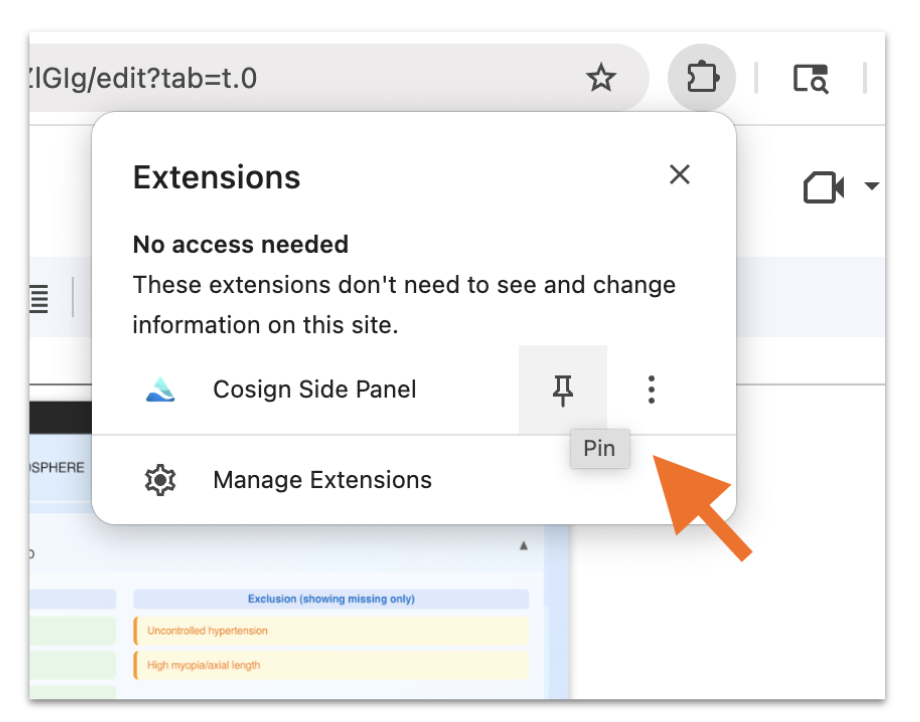
Pin the extension for easy access
-
-
2. Logging In
-
You'll be prompted to log in once per device after installation.
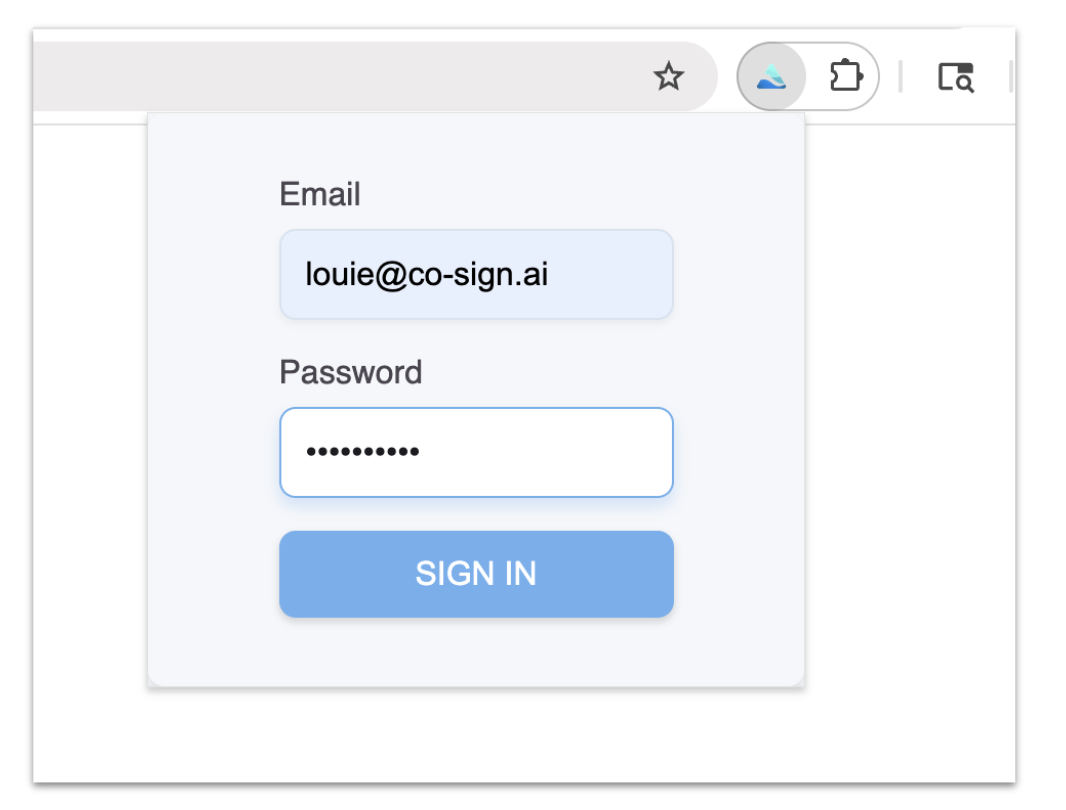
Login popup after installation
-
Use the credentials provided by your clinic or organization.
-
After the first login, Cosign AI stays authenticated — no need to log in again unless you switch devices or reset your browser.
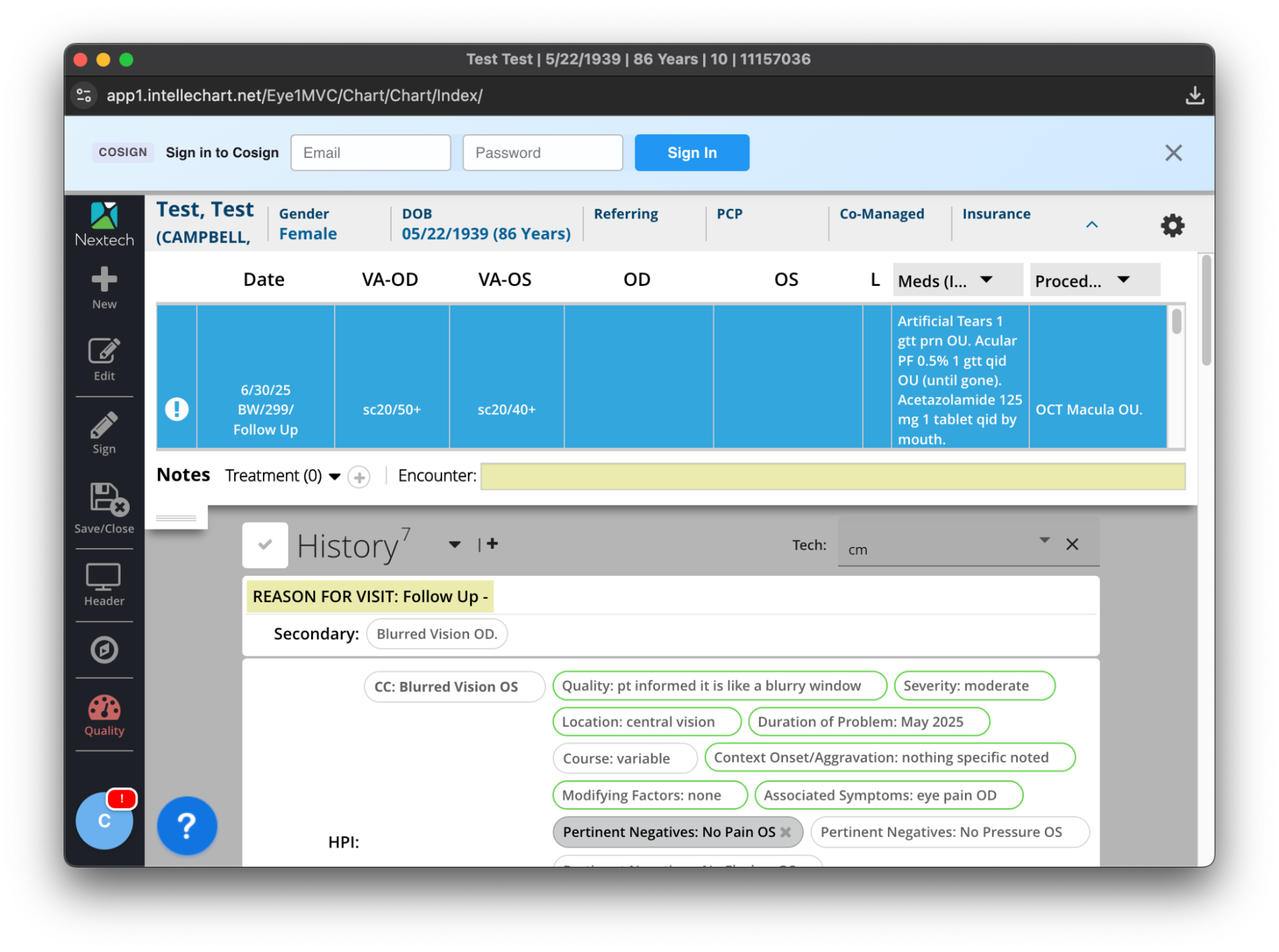
Login banner in browser
-
-
3. You're All Set!
Once installed and logged in, Cosign AI will automatically begin working in the background when you view patient records.
Want to learn how to use Cosign AI?
-
Can I see how the screening decision was made?
Yes. You can login to copilot.co-sign.ai and explore in depth analysis of how we analyzed the eligibility criteria and imaging for each patient. You can also manually select studies and study eyes.
-
Can multiple team members use Cosign AI?
Yes! Each user installs the extension and logs in once per device. There's no limit to the number of team members who can use Cosign AI within your clinic.
-
Is patient data safe?
Yes. Cosign AI processes only de-identified information and meets HIPAA compliance standards. No personally identifiable information (PII) is stored or transmitted. Your clinic's privacy and patient confidentiality are protected by design.
-
What happens when a patient matches a clinical trial?
When a match is found, a blue banner appears at the top of your screen with trial information. You can click the banner to view detailed study information, eligibility criteria, and next steps for patient enrollment.
-
Do I need to manually update trial criteria?
No setup required. Trial criteria are preloaded into Cosign AI and automatically updated whenever study parameters change. You'll always be working with the most current eligibility guidelines.
-
Basic Troubleshooting Steps
-
✅ Make sure you're using the latest version of Chrome.
-
✅ Confirm the extension is enabled in chrome://extensions
-
✅ Refresh the page if you don't see the banner when expected.
-
✅ Check that you're logged in by looking for the Cosign AI "C" icon in your toolbar.
-
-
Extension not appearing in Chrome
-
Go to chrome://extensions in your browser
-
Make sure "Developer mode" is turned off
-
Find Cosign AI in the list and ensure it's enabled (toggle should be blue)
-
Click the pin icon next to Cosign AI to make it visible in your toolbar
-
-
Login or authentication issues
If you're having trouble logging in:
-
Verify your credentials with your clinic administrator
-
Clear your browser cache and cookies
-
Try logging out and back in through the extension
-
Restart Chrome and try again
-
-
Still need help?
If these steps don't resolve your issue:
-
Contact us at support@co-sign.ai
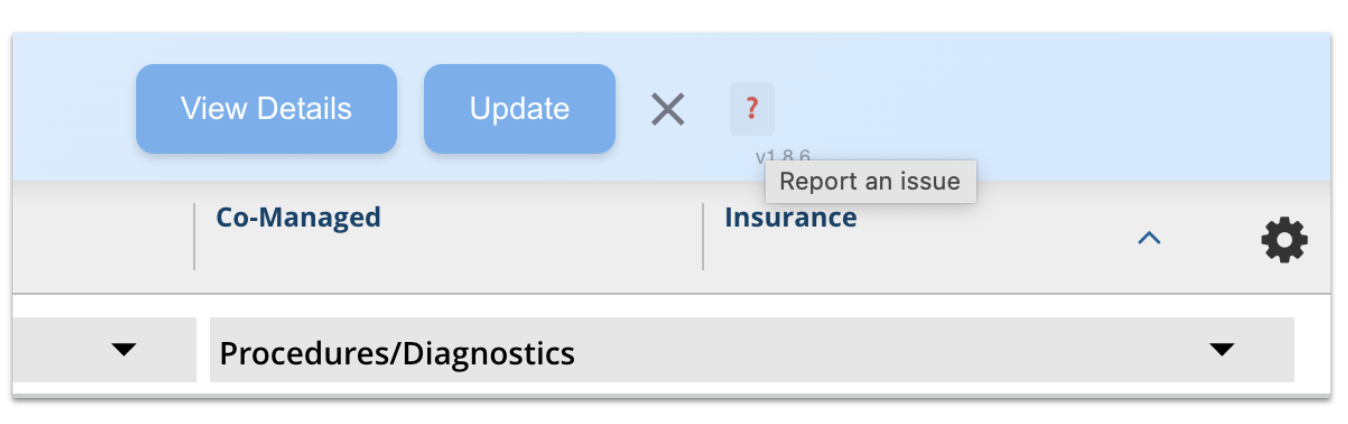
Report issue feature in the extension
-
Include details about your browser version, operating system, and the specific issue you're experiencing
-
Screenshots can be helpful for troubleshooting visual issues
We'd Love Your Feedback
Have a suggestion, bug report, or request? Let us know! Your input helps shape the future of Cosign AI.
Thanks for choosing Cosign AI - We're proud to help your clinic connect patients to life-changing clinical trials — faster and smarter.
-
